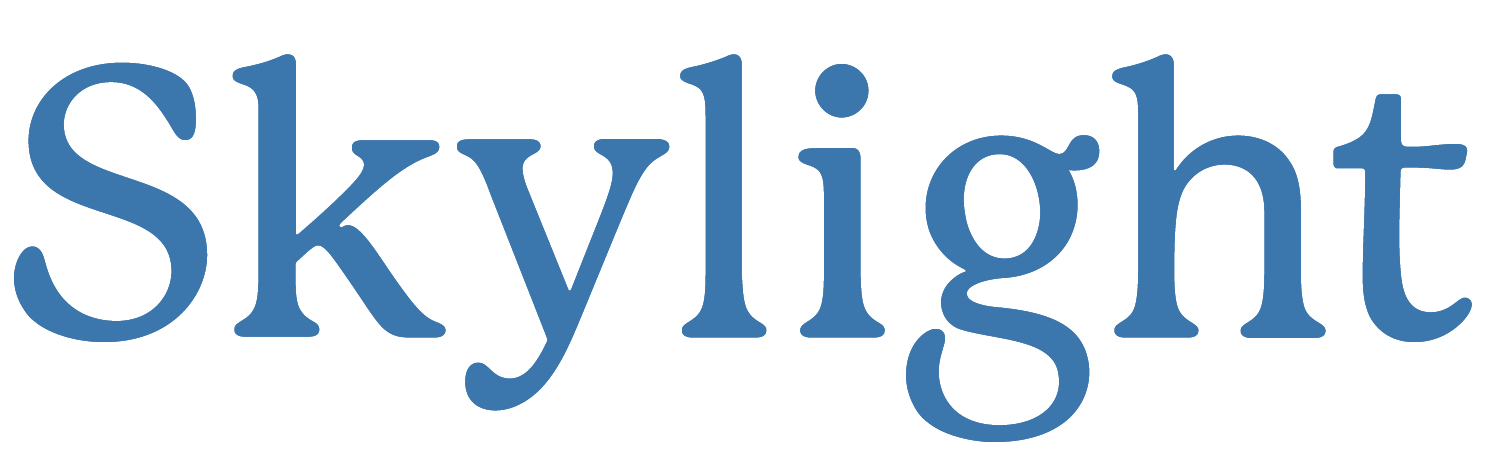How to Use Frame Plus
The Frame Plus subscription allows you to access our cloud portal and mobile app, where you can send photos and videos to Skylight, and even add captions!
Frame Plus can be used with all your Skylight Frames and by everyone in the family.
*Please note that your Frame Plus subscription is linked to the email address you used to purchase the frame. Please use that email address to activate the frame. If you used another email address, please contact our support team at info@skylightframe.com
Cloud Portal
You can access the Skylight cloud portal any time by going to app.ourskylight.com
To set up your account for the first time, follow these steps:
1. Enter your personal email address.
2. Type in your phone number and pick a password.
3. Create your Skylight email address.
4. Activate your frame by typing the code into your Skylight Frame.
5. Set up your privacy settings.
*6. If you choose your frame to be private, you can approve a list of friends and family who can send photos to your Skylight.
You are all set! You should now be able to see all your Skylight Frames in the portal.
To send photos or videos from the cloud portal, follow these steps:
1. Log in to the portal and click on the name of the frame you wish to send a photo or video to.
2. Click "Upload New Photo" on the top right corner.
3. Choose a file from your computer and click "Upload Photo"
To download a photo or video from the cloud portal, follow these steps:
1. Log in to the portal and click on the name of the frame you wish to download a photo or video
2. Click on the photo or video you want to download.
3. Click "Download" on the top right corner.